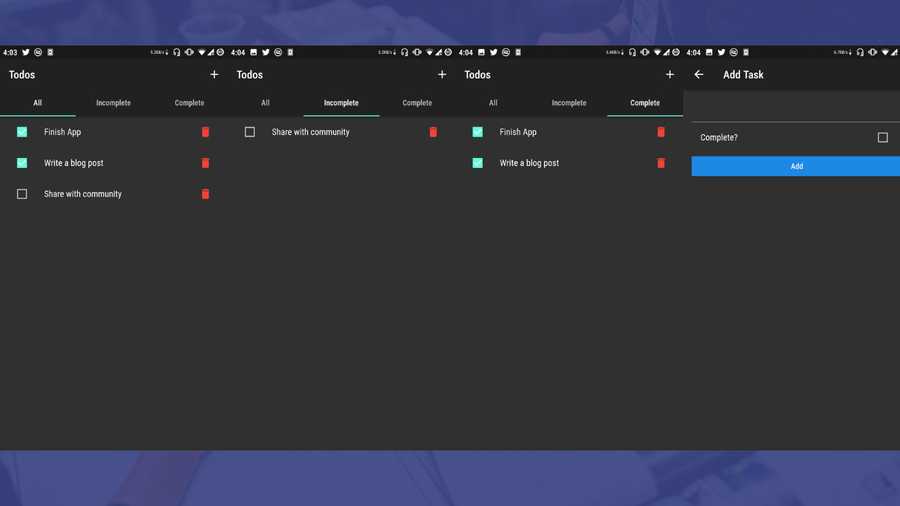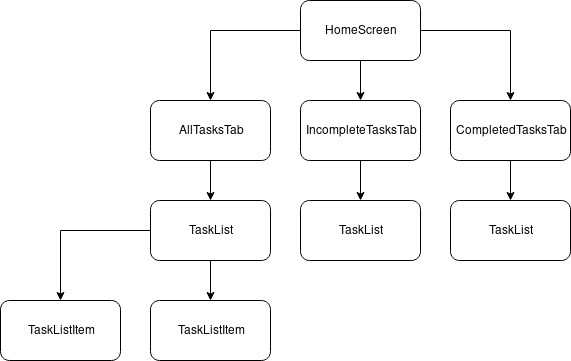Create a Todos app with Flutter and Provider
Shakib Hossain
—June 03, 2019
Todo apps have always been a good first app for starters to learn something new. I also created this app solely for learning purposes. I have used provider package which is now the recommended way of managing your state inside Flutter apps. So, I will be showing you how you can create a Todo app yourself with flutter using provider as the state management system.
You can find the finished app here.
Prerequisites
- Basic Understanding of Flutter and Dart
- Flutter must be installed properly on your system
Creating and Installing dependencies
We will start by creating a flutter app. You can use your favorite IDE(Android Studio, Intellij IDEA, VS Code) to create your flutter app. But, I will be creating the app through the terminal. You can run the command below from your workspace to create a new flutter project.
$ flutter create todos
After creating the app. Go to your project directory and open up the pubspec.yaml file. And add the dependency for the provider package we will be using for managing the state of our app. You can remove the cupertino-icons dependency from the file. We will not be using anything from that package in this project.
dependencies:flutter:sdk: flutterprovider: ^2.0.1+1
After updating the file run the below command to fetch all the packages enlisted in your pubspec.yaml file.
$ flutter packages get
The above command will create a new directory named todos in your workspace. We can now start working on our todos app.
Creating Model
We will be working with a single model on our app. As this is a very simple app we only need to create a Task's title and whether it's completed or not.
I like to keep my projects organized. So, I have created this model in a separate file inside the lib/models directory. My lib/models/task.dart file looks like this. I have assumed that when a completed argument is not passed to the constructor the Task is not complete.
P.S. I imported the material package here to annotate the required arguments to the Todo class constructor. Also, here
import 'package:flutter/material.dart';class Task {String title;bool completed;Task({@required this.title, this.completed = false});void toggleCompleted() {completed = !completed;}}
Creating TodosModel Provider
This is the section where I created the TodosModel class which extends the ChangeNotifier class. This is a provider package specific class. This model will help us change the state of our app and also notify flutter when to re-render our app or app portions. So, let's create a new file lib/providers/todos_model.dart.
Here, I am using the UnmodifiableListView from dart:collection to create my getters. This is to ensure that our getters can not be manipulated in any way from outside of the TodosModel declaration.
One other important thing you might notice is that the frequent use of notifyListeners. This method notifies flutter whether the state change requires a re-render of UI or not.
P.S. Only the UI widget which are listening to the provider will be re-rendered.
import 'dart:collection';import 'package:flutter/material.dart';import 'package:todos/models/task.dart';class TodosModel extends ChangeNotifier {final List<Task> _tasks = [];UnmodifiableListView<Task> get allTasks => UnmodifiableListView(_tasks);UnmodifiableListView<Task> get incompleteTasks =>UnmodifiableListView(_tasks.where((todo) => !todo.completed));UnmodifiableListView<Task> get completedTasks =>UnmodifiableListView(_tasks.where((todo) => todo.completed));void addTodo(Task task) {_tasks.add(task);notifyListeners();}void toggleTodo(Task task) {final taskIndex = _tasks.indexOf(task);_tasks[taskIndex].toggleCompleted();notifyListeners();}void deleteTodo(Task task) {_tasks.remove(task);notifyListeners();}}
Finally UI
In this final section, I will discuss on how I laid out the UI and also how I plugged the TodosModel I created in the previous section.
First let's see the structure of the app.
The app will mainly consist of two screens.
- Home Screen
- Add Task Screen
Again Home Screen will have a TabView containing these tabs
- All Tasks
- Incomplete Tasks
- Complete Tasks
Let's look at the widget tree of the HomeScreen widget we have to create to make our app.
All three tabs will show similar widgets. Only filtering according to the selected tab.
Let's start out writing our TaskListItem widget. We will use a ListTile widget to create this widget. The TaskListItem class will be instantiated with a Task instance which will be later processed and rendered to the UI. I created a new file in this location for this widget: lib/widgets/task_list_item.dart.
Another new thing to notice here is the use of Provider.of<TodosModel>(context, listen: false) inside the onChanged and onPressed arguments. The provider package relies heavily on the static type system of Dart. Here Provider.of<TodosModel>(context, listen: false) reveals the instance of TodosModel instance we will later supply to our app. This instance can then be used to call any methods on that class. The listen: false argument tells flutter that this widget does not need to be re-rendered on state changes.
import 'package:flutter/material.dart';import 'package:provider/provider.dart';import 'package:todos/models/task.dart';import 'package:todos/providers/todos_model.dart';class TaskListItem extends StatelessWidget {final Task task;TaskListItem({@required this.task});@overrideWidget build(BuildContext context) {return ListTile(leading: Checkbox(value: task.completed,onChanged: (bool checked) {Provider.of<TodosModel>(context, listen: false).toggleTodo(task);},),title: Text(task.title),trailing: IconButton(icon: Icon(Icons.delete,color: Colors.red,),onPressed: () {Provider.of<TodosModel>(context, listen: false).deleteTodo(task);},),);}}
Now, We will create the TaskList widget which will employ the previously created TaskListItem widget to show a list of tasks inside a ListView widget. For now, I am not providing any placeholder Text or anything to indicate an empty list but you are welcome to go ahead and insert a new widget here to tell the user that the current TaskList widget is empty.
import 'package:flutter/material.dart';import 'package:todos/models/task.dart';import 'package:todos/widgets/task_list_item.dart';class TaskList extends StatelessWidget {final List<Task> tasks;TaskList({@required this.tasks});@overrideWidget build(BuildContext context) {return ListView(children: getChildrenTasks(),);}List<Widget> getChildrenTasks() {return tasks.map((todo) => TaskListItem(task: todo)).toList();}}
We are now ready to create all the necessary tabs for our HomeScreen widget. We will keep the tabs of our HomeScreen widget in a separate directory. Let's start by creating our AllTasksTab widget first. (lib/tabs/all_tasks.dart)
import 'package:flutter/material.dart';import 'package:provider/provider.dart';import 'package:todos/providers/todos_model.dart';import 'package:todos/widgets/task_list.dart';class AllTasksTab extends StatelessWidget {@overrideWidget build(BuildContext context) {return Container(child: Consumer<TodosModel>(builder: (context, todos, child) => TaskList(tasks: todos.allTasks,),),);}}
Consumer is a new widget provided by the provider package. This widget provides an easy way to listen for changes in the provider state and re-render accordingly. It is generally considered a bad practice to enclose a huge widget tree inside a Consumer widget. This widget should be inserted as deep as possible in the widget tree to prevent unnecessary re-renders. For more info, see here.
We need to re-render all the list items in case any of the task item changes. That's why I have enclosed the use of TaskList widget inside the Consumer. Now whenever our provider calls notifyListener in its model. It will re-render our TaskList widget.
Similarly, try creating the remaining two tab widgets before continuing. I am giving my code below just in case.
// lib/tabs/completed_tasks.dartimport 'package:flutter/material.dart';import 'package:provider/provider.dart';import 'package:todos/providers/todos_model.dart';import 'package:todos/widgets/task_list.dart';class CompletedTasksTab extends StatelessWidget {@overrideWidget build(BuildContext context) {return Container(child: Consumer<TodosModel>(builder: (context, todos, child) => TaskList(tasks: todos.completedTasks,),),);}}
// lib/tabs/incomplete_tasks.dartimport 'package:flutter/material.dart';import 'package:provider/provider.dart';import 'package:todos/providers/todos_model.dart';import 'package:todos/widgets/task_list.dart';class IncompleteTasksTab extends StatelessWidget {@overrideWidget build(BuildContext context) {return Container(child: Consumer<TodosModel>(builder: (context, todos, child) => TaskList(tasks: todos.incompleteTasks,),),);}}
Now we can create our HomeScreen widget. This will be a fairly simple widget which will use the widgets we previously created for our app.
Let's look at the code:
import 'package:flutter/material.dart';import 'package:todos/tabs/all_tasks.dart';import 'package:todos/tabs/completed_tasks.dart';import 'package:todos/tabs/incomplete_tasks.dart';class HomeScreen extends StatefulWidget {@override_HomeScreenState createState() => _HomeScreenState();}class _HomeScreenState extends State<HomeScreen>with SingleTickerProviderStateMixin {TabController controller;@overridevoid initState() {super.initState();controller = TabController(length: 3, vsync: this);}@overrideWidget build(BuildContext context) {return Scaffold(appBar: AppBar(title: Text('Todos'),actions: <Widget>[IconButton(icon: Icon(Icons.add),onPressed: () {},),],bottom: TabBar(controller: controller,tabs: <Widget>[Tab(text: 'All'),Tab(text: 'Incomplete'),Tab(text: 'Complete'),],),),body: TabBarView(controller: controller,children: <Widget>[AllTasksTab(),IncompleteTasksTab(),CompletedTasksTab(),],),);}}
The app should display all, completed and incomplete tasks correctly now and you should be able to toggle the state of a task's completed property. But we cannot test our app yet. We need some demo tasks to check if our app is working. Let's add some.
Open your provider/todos_model.dart file and add some instances of Task model to the _tasks property.
final List<Todo> _todos = [Todo(title: 'Finish the app'),Todo(title: 'Write a blog post'),Todo(title: 'Share with community'),];
Now give your app a go. All the tasks we created are incomplete. Try toggling them by tapping the checkbox. Our app should be working fine now. You should be able to Update, Delete the tasks we created through the UI. Now, the last thing we need to do is create a screen for adding Tasks to our app. We will create a simple AddTaskScreen stateful widget to provide this functionality to our users. We are using a stateful widget because we need the value of the TextField and the Checkbox widget from this widget while creating new tasks.
import 'package:flutter/material.dart';import 'package:provider/provider.dart';import 'package:todos/providers/todos_model.dart';import 'package:todos/models/task.dart';class AddTaskScreen extends StatefulWidget {@override_AddTaskScreenState createState() => _AddTaskScreenState();}class _AddTaskScreenState extends State<AddTaskScreen> {final taskTitleController = TextEditingController();bool completedStatus = false;@overridevoid dispose() {taskTitleController.dispose();super.dispose();}void onAdd() {final String textVal = taskTitleController.text;final bool completed = completedStatus;if (textVal.isNotEmpty) {final Task todo = Task(title: textVal,completed: completed,);Provider.of<TodosModel>(context, listen: false).addTodo(todo);Navigator.pop(context);}}@overrideWidget build(BuildContext context) {return Scaffold(appBar: AppBar(title: Text('Add Task'),),body: ListView(children: <Widget>[Padding(padding: EdgeInsets.all(15.0),child: Container(child: Column(crossAxisAlignment: CrossAxisAlignment.stretch,children: <Widget>[TextField(controller: taskTitleController),CheckboxListTile(value: completedStatus,onChanged: (checked) => setState(() {completedStatus = checked;}),title: Text('Complete?'),),RaisedButton(child: Text('Add'),onPressed: onAdd,),],),),)],),);}}
We again used the Provider.of<TodosModel>(context, listen: false) from the provider package to call the addTodo method on the TodosModel. This makes sure our app state changes and all the listening widgets are notified of this change and are re-rendered.
Now, all we need to do is hook up this screen with our HomeScreen widget and Voila! Let's do that. Open up your lib/screens/home_screen.dart file and update the IconButton widgets onPressed argument to include this.
import 'package:flutter/material.dart';import 'package:todos/screens/add_task_screen.dart';......onPressed: () {Navigator.push(context,MaterialPageRoute(builder: (context) => AddTaskScreen(),),);},......
This will take the user to the AddTaskScreen whenever the + button is pressed on the Appbar. Now, all we need to do is wrap our main app in lib/main.dart inside a ChangeNotifierProvider widget which will pass our TodosModel instance to all the widgets inside our app. Update your lib/main.dart file like below:
import 'package:flutter/material.dart';import 'package:provider/provider.dart';import 'package:todos/screens/home_screen.dart';import 'package:todos/providers/todos_model.dart';void main() => runApp(TodosApp());class TodosApp extends StatelessWidget {@overrideWidget build(BuildContext context) {return ChangeNotifierProvider(builder: (context) => TodosModel(),child: MaterialApp(title: 'Todos',theme: ThemeData.dark(),home: HomeScreen(),),);}}
Now, our app is ready. Congratulations on creating your first Todo app using Flutter using Provider.
Thanks for reading the post. I am providing some more resources from where you can learn more about the usage of provider package with flutter.