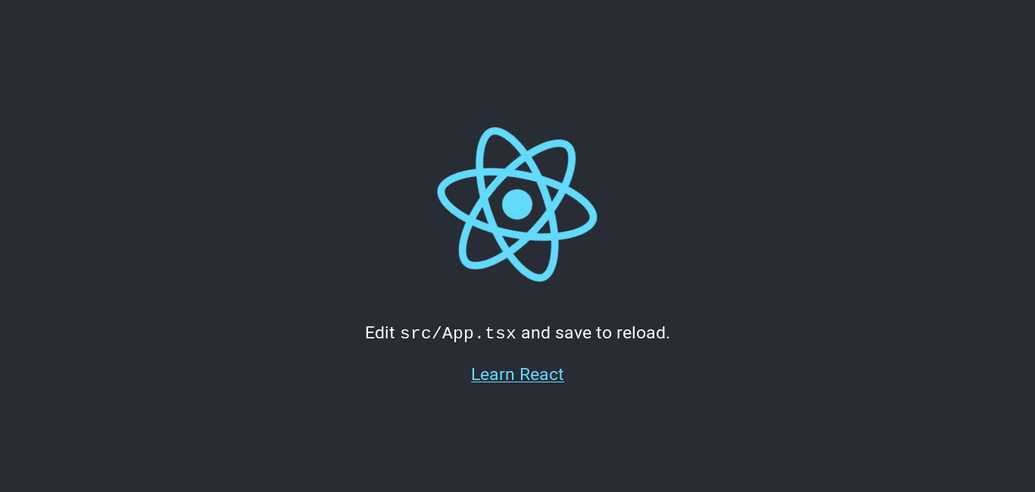Deploy Your Django + React App to Heroku
Shakib Hossain
—July 25, 2019
Photo by chuttersnap on Unsplash
Nowadays, in most cases we see that there's a backend that provides an API and various front-end technologies like React, Vue, Mobile apps use this API endpoints to provide a user interface to the user. This method of development is becoming more and more popular with the rise in popularity of the great JavaScript frameworks like React, Vue, Angular etc.
There are mainly two ways you can deploy this kind of web apps:
- Separating Backend and Frontend: In this method, you server your back-end and front-end apps separately and they connect to each other with their respective URIs. One major overead of this approach is you have to configure
CORSyourself. If you don't know aboutCORSyou can learn more here. - Serving from the same host: In this method you will be serving the app from the same URI so it removes the
CORSoverhead. Also, it makes it easier to maintain smaller-medium sized apps. You don't want to create two separate repositories for some simple sites like a blog, to-do etc.
Overview
I will show you how I integrated my Django app with my React.js front-end. We will follow the below steps:
- Generate a React app with
create-react-app - Create virtualenv and install necessary dependencies
- Generate a django project inside our React app
- Update both app settings
- Deploy to Heroku
The code example shown in this tutorial is available here.
Setup
I am listing the tech stack I am using below, just in case:
- Node 11.15.0
- Python 3.7.3
- yarn 1.17.3 (Node package manager)
- poetry 0.12.16 (Python package manager)
P.S. poetry is fairly new to the Python community. This makes the dependency management of python projects much more convenient. Also, similar to pipenv this handles the virtualenv for you. You can use this one or just use pip, pipenv or any other solution you like.
Generating React App
First, We have to generate our react application which will work as our front-end. For this tutorial, I'll name the project django-react-boilerplate. Change it to your liking. Let's create our react app. Here, I am generating a react app that uses TypeScript. You can ignore that by just ommitting the --typescript part from the above command. Run the below command to generate your React app:
$ yarn create react-app django-react-boilerplate --typescript
The above command will create a directory named django-react-boilerplate and it should have the below structure.
django-react-boilerplate├── node_modules├── public│ ├── index.html│ ├── favicon.ico│ └── manifest.json├── src│ ├── App.css│ ├── App.test.tsx│ ├── App.tsx│ ├── index.css│ ├── index.tsx│ ├── logo.svg│ ├── react-app-env.d.ts│ └── serviceWorker.ts├── package.json├── tsconfig.json└── yarn.lock
Create Python Virtualenv
I will use Poetry to do this. So, if you are following exactly step-by-step you have to install poetry. You can get instructions from here. You are free to choose any other virtual environment solution you like in your case. First of all let's change directory to the generated react app. And then initialize poetry. It will ask you some general project related questions. You can choose to answer them, otherwise default values from Poetry will be used. You can also install your dependencies when you are installing your app but I will not do that in my case. After following the above instructions your shell might look something like this.
$ cd django-react-boilerplate$ poetry initThis command will guide you through creating your pyproject.toml config.Package name [django-react-boilerplate]:Version [0.1.0]:Description []:Author [Shakib Hossain <shakib609@gmail.com>, n to skip]:License []:Compatible Python versions [^3.7]:Would you like to define your dependencies (require) interactively? (yes/no) [yes] noWould you like to define your dev dependencies (require-dev) interactively (yes/no) [yes] noGenerated file[tool.poetry]......Do you confirm generation? (yes/no) [yes] yes
After finishing up generating your pyproject.toml file. You can now move on to installing the dependencies which we will need for our project. Let's install them:
$ poetry add django djangorestframework whitenoise gunicorn django-heroku
The above command will generate a virtualenv for you and install all the dependencies into it.
P.S. You might face problems while installing django-heroku if you don't have postgresql installed.
Generate Django App
Now it's time to generate our django app. We have to first enable our virtualenv. If you're using poetry then follow along, otherwise use your solutions method of activating the virtualenv. Poetry users can activate their virtualenv using the below command:
$ poetry shell
After activating the shell now we have access to our django python package and scripts that come with that package like django-admin. Let's generate our project inside the django-react-boilerplate directory. I am naming my backend project name backend. You're free to choose your own. Run the below command to generate the project inside the current directory:
# Make sure you're inside the django-react-boilerplate directory$ django-admin startproject backend .
After generating the django project our project structure will look something similar to this.
├── backend│ ├── __init__.py│ ├── settings.py│ ├── urls.py│ └── wsgi.py├── manage.py├── package.json├── Procfile├── public│ ├── index.html│ ├── favicon.ico│ └── manifest.json├── pyproject.toml├── README.md├── src│ ├── App.css│ ├── App.test.tsx│ ├── App.tsx│ ├── index.css│ ├── index.tsx│ ├── logo.svg│ ├── react-app-env.d.ts│ └── serviceWorker.ts├── tsconfig.json└── yarn.lock
Update Settings
First change that we will do is add a proxy key to our package.json. This will proxy all our API requests in development. You can learn more about it here. Add the following line to your package.json file.
{..."proxy": "http://localhost:8000"}
After that, we have to create a directory named static inside the public directory. We will move the contents of the public directory into this new static directory except the index.html file. After moving the public directory should look like this.
public├── index.html└── static├── favicon.ico└── manifest.json
We have to move these files, so that when we build our React app by executing yarn build we will get these files inside a build/static directory, which we will use as our Django projects STATIC_ROOT.
Now, according our directory structure we have to refactor the public/index.html file. Open public/index.html file and update the favicon.ico and manifest.json urls to /static/favicon.ico and /static/manifest.json.
All the configuration to our React app is done. Now, we have to configure our Django project.
We mainly have one HTML file to serve(the React app generated HTML file). Let's create a view in our django app to serve this HTML file. I'll use Generic TemplateView to create the view. Create a views.py file inside the backend directory and add the below python code to the file:
from django.views.generic import TemplateViewfrom django.views.decorators.cache import never_cache# Serve Single Page Applicationindex = never_cache(TemplateView.as_view(template_name='index.html'))
One thing to notice here that, I am using the never_cache decorator while initializing the index view. This decorator is pretty straight-forward. This adds headers to a response so that it will never be cached. We will be generating our index.html file from our React app which might change any time. That's why we do not want any browser to cache obsolete index.html file.
We've wrote the index view. Now let's add it to the urls.py. We will serve the index.html from our root url. Now open your urls.py and update it according to the code below:
from django.contrib import adminfrom django.urls import pathfrom .views import indexurlpatterns = [path('', index, name='index'),path('admin/', admin.site.urls),]
Most of our work is done. All now we have to do is update our backend/settings.py file. Here, we'll first do everything as instructed in django-heroku documentation. After applying these changes, Our app won't work straightaway. We have to update our settings.py file further to make it work. First, add whitenoise and rest_framework to your INSTALLED_APPS like below. You have to list whitenoise right before django.contrib.staticfiles. And we also have to add the whitenoise middleware right after Djangos SecurityMiddleware.
INSTALLED_APPS= [...'whitenoise.runserver_nostatic', # < As per whitenoise documentation'django.contrib.staticfiles',# 3rd party apps'rest_framework',]MIDDLEWARE = ['django.middleware.security.SecurityMiddleware','whitenoise.middleware.WhiteNoiseMiddleware', # Whitenoise Middleware...]
Now, we have to update our TEMPLATES settings, so that our django app can find the index.html we referred to in our backend/views.py file. You can add additional directories you want to include here too.
TEMPLATES = [{'BACKEND':'django.template.backends.django.DjangoTemplates','DIRS':[os.path.join(BASE_DIR, 'build')]...}]
Almost ready! We have to update our STATIC file related settings and move them to the bottom of the backend/settings.py file. Update your settings.py file like below:
# Configure app for Heroku deploymentdjango_heroku.settings(locals())# Static files (CSS, JavaScript, Images)# https://docs.djangoproject.com/en/2.1/howto/static-files/STATIC_URL = '/static/'# Place static in the same location as webpack build filesSTATIC_ROOT = os.path.join(BASE_DIR, 'build', 'static')STATICFILES_DIRS = []# If you want to serve user uploaded files add these settingsMEDIA_URL = '/media/'MEDIA_ROOT = os.path.join(BASE_DIR, 'build', 'media')STATICFILES_STORAGE = 'whitenoise.storage.CompressedManifestStaticFilesStorage'
Testing Our Setup
We are now ready to test our app. A few things we have to keep in mind in this setup:
- Always run
yarn buildafter you've updated your front-end - While developing, you have to run the
reactserver anddjangoserver separately to make use of the built-in hot-reload of these servers.
Now, run the below commands to test whether our app is serving the files correctly.
$ yarn build$ poetry shell$ python manage.py runserver
Open your preffered browser and navigate to localhost:8000. You should see the default React app.
Preparing for Heroku Deployment
First, let's create our heroku app with the below command(Make sure you have heroku-cli installed):
$ heroku create drt-boilerplate
Add nodejs and python buildpacks and the postgresql addon to our app.
$ heroku buildpacks:add --index 1 heroku/nodejs$ heroku buildpacks:add --index 2 heroku/python$ heroku addons:create heroku-postgresql:hobby-dev
Create a Procfile:
release: python manage.py migrateweb: gunicorn backend.wsgi --log-file -
Here, the release option makes sure to run your django migrations after each deploy. And the web option serves your django application using gunicorn HTTP server.
You have to generate a requirements.txt file for heroku deployments. So, don't forget to do that.
$ poetry run pip freeze > requirements.txt
We are ready to push the first version of our app. Create a git repository and make a commit. After that, push the files to heroku by running the below command:
$ git push heroku master
This will trigger a deploy and show you your deploy progress. After a successful deploy it will show you the URL of your app. In my case, the URL is https://drt-boilerplate.herokuapp.com/. Now, pat yourself on the back for accomplishing this. 😀